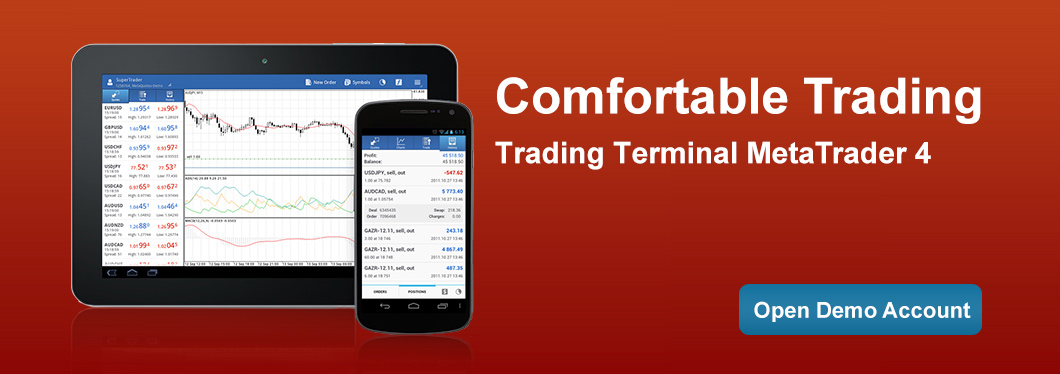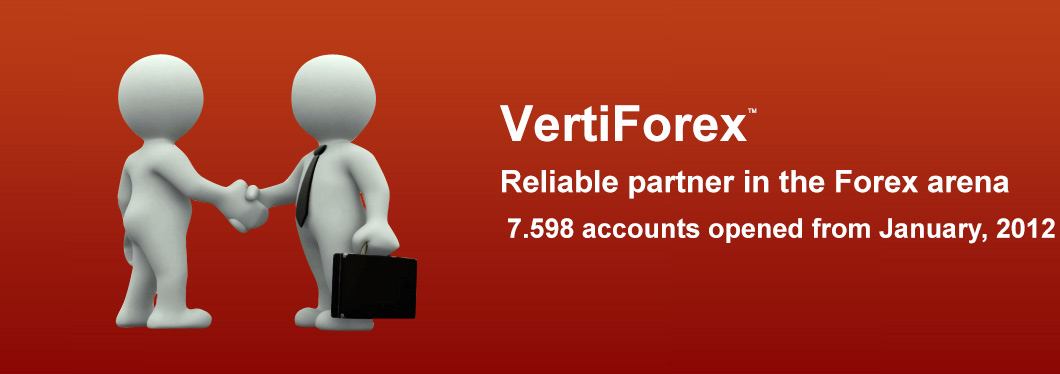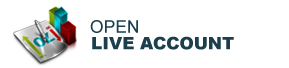Meta Trader 4
MetaTrader 4 combines an accessible, user-friendly interface with a wide range of powerful of functions, making it a highly flexible platform. It enables to easily and efficiently manage the set-up of traders' groups, financial instruments, databases, data feeders and many others. The Introducing Brokers (IB) service is also available. With MetaTrader 4, you can easily set up an efficient network of your company branches and manage it with a great deal of accuracy.
Among a great many key competitive advantages of MetaTrader 4 are multi-currency and multi-language support, effectiveness and performance, reliability and security. The platform contains Application Program Interface (MetaTrader 4 API) that makes it possible to extend its functionality and integration with any other systems. Moreover, you get access to ready plug-ins designed to facilitate various aspects of the platform operation.
MetaTrader 4 FAQ
-
Is it possible to access my Live Account on MT4 from different computers?
Yes. It is possible to log in into your Live and/or Demo trading accounts from any computer that has VertiFX MetaTrader 4 platform downloaded. You can even be logged in from different computers simultaneously.
-
If I don’t want my Demo Account to expire, what should I do?
If you make at least one transaction on your demo account within a 90 day period it will not expire. If no transactions are made, the account will be automatically deleted after 90 days.
-
How is the time shown in MT4?
Our trading platform server time zone is GMT. All trades, pending orders and historical data will always be shown as GMT and for Daylight is GMT+1. The time you see in the Market Watch window is the time of the latest quote.
-
How can I switch the time zone in MT4?
You cannot switch the time zone in MT4; the time zone of our trading servers is always GMT and only for the Daylight GMT+1.
-
Why does the trading terminal show that I have zero profit in dollars, but I can see my profit on open positions in points?
This happens if you have an open position on a cross rate (for example, EUR/GBP), and the quote currency (in our example - GBP/USD) has been deleted from the Market Watch window and the client terminal has no information to convert profit/loss into US dollars.
Please add the relevant currency pair to the Market Watch window. -
How do I see my trading history?
Please open the 'Terminal' window (press Ctrl+T on your keyboard) and select the 'Account History' tab. Right click to enable the context menu, which will allow you to save your trading history as an .html file that can be viewed outside the trading platform.
-
How do I download historical data for MetaTrader?
Open MetaTrader4 platform, select Tools -> History Center. Double click on the currency pair and period and press 'Download' to begin the downloading process.
-
Where do the quotes in the History Center come from?
The quotes in the history database are coming from VertiFX / BTT Prime. History for previous years mostly comes from MetaQuotes Corp.
-
How can I add an EA?
Save your expert advisors to C:\Program Files\VertiFX.Com MetaTrader - "experts ," and then restart MetaTrader. The Expert Advisor file should appear in the navigator window in MetaTrader. To trade with that expert advisor on a specific currency, left click it and drag it into a chart of that currency.
-
What do I do if the attached Expert Advisor does not work?
Begin by checking if trading is allowed by going to 'Tools -> Options -> Experts tab -> Allow live trading'. Then make sure that the Expert Advisor button on the main tool bar is pressed.
You should be able to see a smiley face top right-hand corner of your chart to show that you have activated your EA correctly. If everything appears to be okay but the EA is still not working properly, see your log files via the 'Experts' tab in the 'Terminal' window (you should be able to see what error occurs). Please note that VertiFX.Com does not support EA’s functionality or advice on any aspect of EA’s performance or settings. We advise to contact EA’s programmer or the facility that EA was purchased from (vendor).
top right-hand corner of your chart to show that you have activated your EA correctly. If everything appears to be okay but the EA is still not working properly, see your log files via the 'Experts' tab in the 'Terminal' window (you should be able to see what error occurs). Please note that VertiFX.Com does not support EA’s functionality or advice on any aspect of EA’s performance or settings. We advise to contact EA’s programmer or the facility that EA was purchased from (vendor). -
Can I place trailing stop orders?
Yes, you may place trailing stop orders. Please note: Trailing stops become inactive once you log out of MetaTrader.
-
What happens to my positions when I log out of MT4?
Open positions and pending orders stay in the system even if you log out of the trading platform or go offline. This is for all order types, except trailing stops.
Trailing Stops become inactive when you close or log out of MetaTrader. Expert Advisors also become inactive when MetaTrader is closed or you are not logged in. What happens to my positions when I log out of MT4?Open positions and pending orders stay in the system even if you log out of the trading platform or go offline. This is for all order types, except trailing stops.
Trailing Stops become inactive when you close or log out of MetaTrader. Expert Advisors also become inactive when MetaTrader is closed or you are not logged in. We advice if you are running EA you should consider to rent VPS (virtual private server) and run VertiFX MT4 platform from VPS, it is safe and virtually on 24/7. You should ask our support team how to get VPS -
What do I do with the files on the 'History Center' webpage?
Please save the required file and then open MetaTrader -> Tools -> History Center, then double click on the required currency pair and period and press “Import”. Select the saved file and press “OK”.
-
Am I prohibited from hedging in MT4?
No, you are not prohibited from hedging your positions.
-
I have received a message that says "trade context is busy." What does this mean?
You will receive the message "trade context is busy" if you have placed two or more orders simultaneously. You have received this message because you have not waited until your trade has fully processed before placing another order. In order to resolve this issue, you need to restart the MT4 platform.


 India
India United Kingdom
United Kingdom Russia
Russia